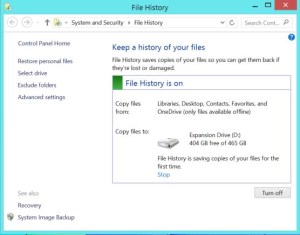A lot of people forgot backing up their data files until they lost all files. Don’t let the data losing happened, if you don’t want to lose your documents, digital photos and private files, get started backing up today.
Windows 8 built backup tool
Windows 8 built backup tool is called File History, this is easy personal backup application. It allows the user to build a files history for restore when the file lose.
Windows 8 require your use USB external hard disk or NAS device to build backups of File History. Plug in your USB external hard disk drive and open the Control Panel, find the System and Security, File History and setup the USB drive use for file history. Then Windows 8 will automatically backs up your files from the personal folders. Please note, you should ensure you files are all saved in these folders. By default setting, File History runs every hour when the external drive is connected.
it’s often easiest way to use the simple tools built into windows itself, backup files to USB external hard disk is good and simple way to protect your data lose, but if you dislike the Windows internal backup tool due to some reason, you can easy find more third-party backup tools from Internet, more of them are all support backup files to USB external hard drive, like Automatic USB Backup, back4all, etc.
Suggestion: In order to get really safe and risk-free, it’s better to build two backups of your important files and keep them on different locations.